|
|

|
|
|
|
|

|
|
|
|
|
|
|
|
|
|
|
|
|
|
|
Join the Discord for help getting started or to chat!

You must preview your Pokemon before importing, click on the Preview Button and select your TradeSheet. (Keep in mind it must be saved as a CSV file).
You do not have to fill in every column, defaults will be used in their place if left empty. If the Bunch Name dropdown is blank, it means that the you have chosen a bunch name but not created a Bunch with that name yet.
Keep in mind that you cannot save any changes to the Pokemon previewed here; any mistakes or issues will have to be fixed on your CSV file or after you import. A Pokemon with issues may be forced to private by default.
To import, simply click on the Import Button and select the same File. You will then be taken back to your area to view your Pokemon.
Any questions or problems, just click on the Discord Icon and ask for Help.
|
|

|
.png)
|

|
.png)
|

|
.png)
|

|
.png)
|

|
.png)
|

|
.png)
|
.png)
.png)
.png)
.png)
.png)
.png)
.png)

|
|
|
|
|
|
|
|
|
|
||||||
|
|



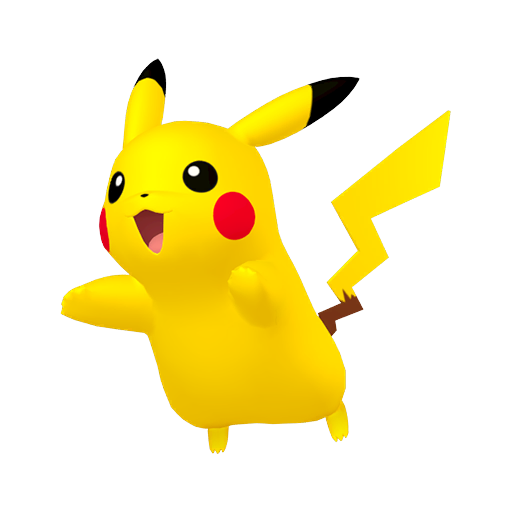
|
|
|
|
|
|
|
|
|
|
|
|
|
|
|
|
|
|
|
|

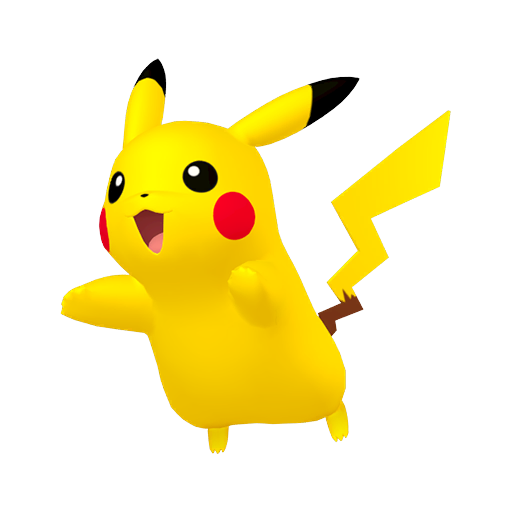
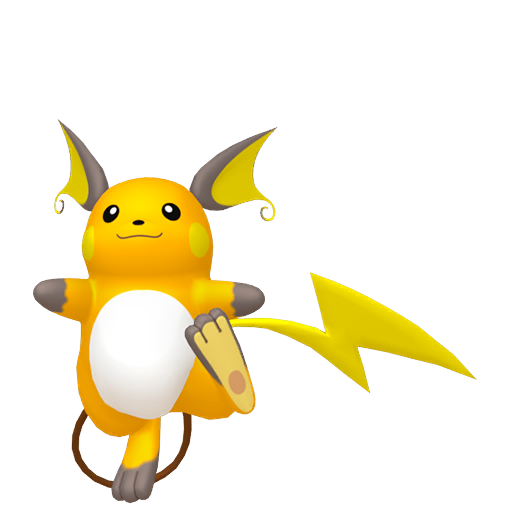

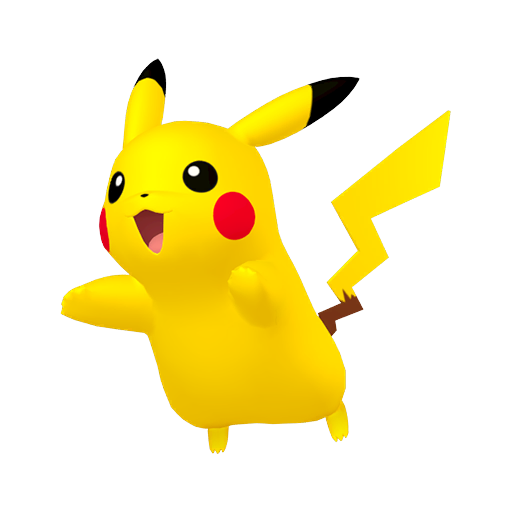
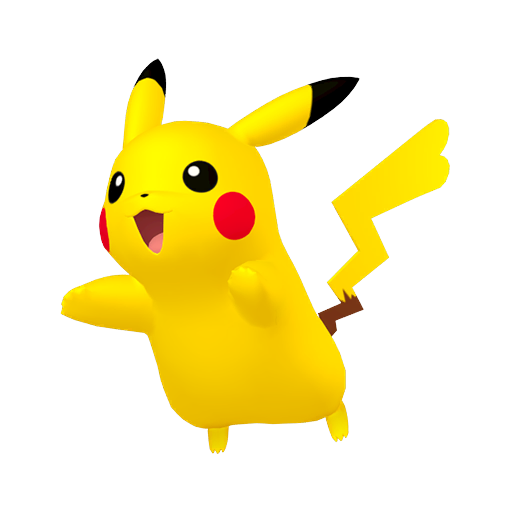
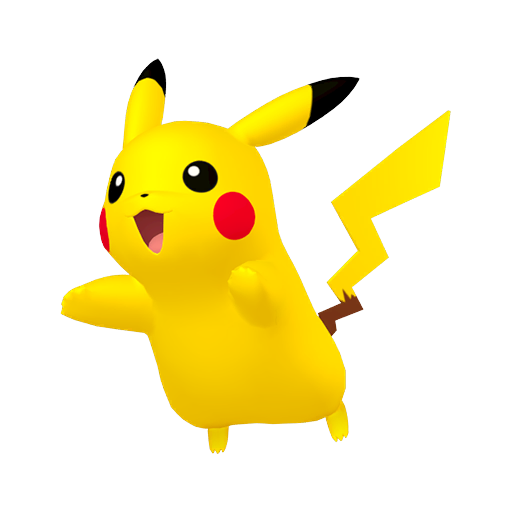
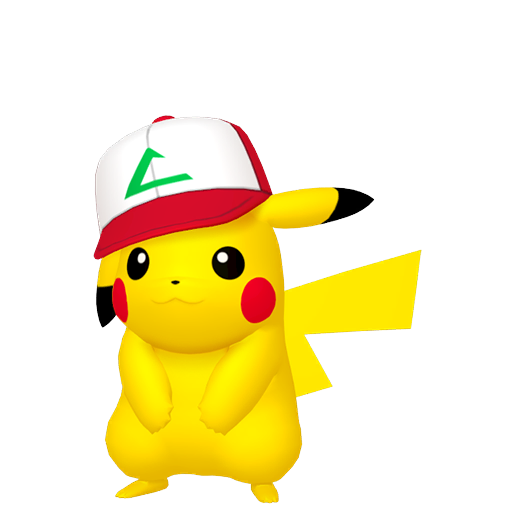
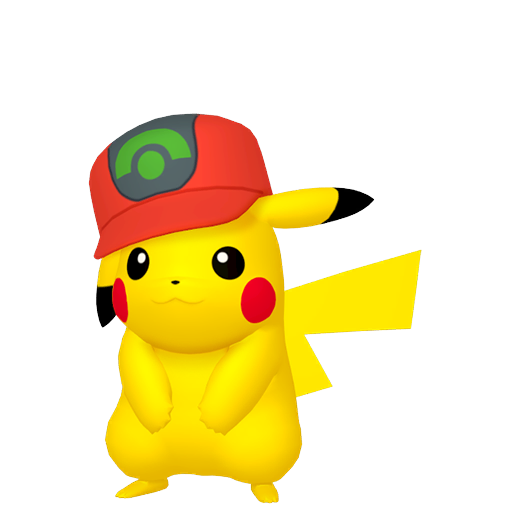
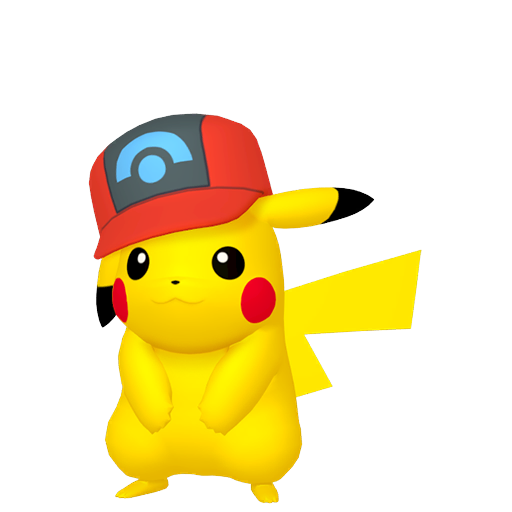
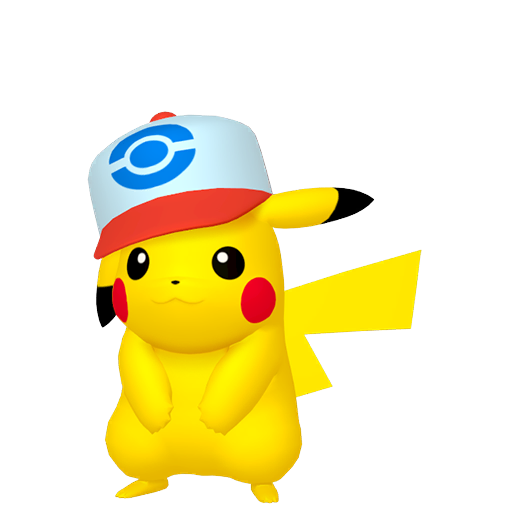
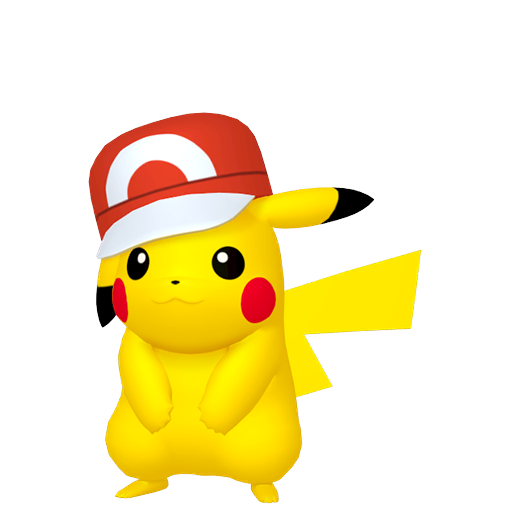

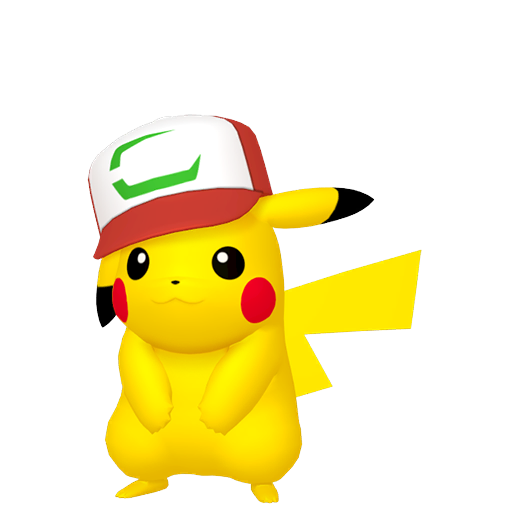
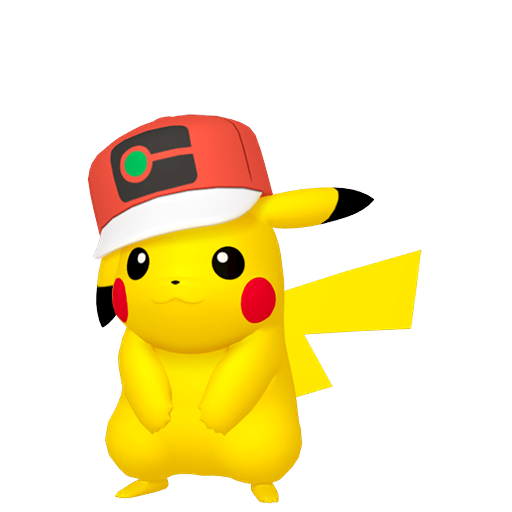
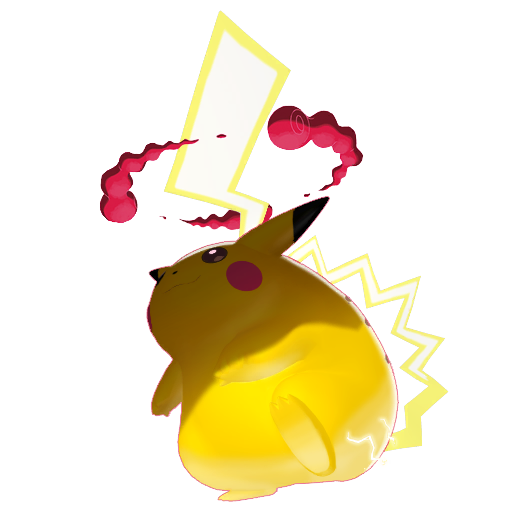
|
|
|
|
|
|
|
|
|
|
||||||
|
|
|
|

For convienence, click on any of the options below to bring up tips, tricks and guides for the relevant topics. If you still have questions, reach out to the Discord.






Then, click on a Bunch you want the Pokemon to be in, to enter it and click on the "Create" button at the top. Note that you can change the bunch of the Pokemon during creation, it isn't locked to the Bunch you entered.














To access this viewing at any time, just click on it. Clicking on the + Button next to it will replace it with the current viewing.



If you are creating in Looking For: Check the Pokemon is valid by seeing if the Pokemon's image appears.
If you are looking to create this pokemon as a draft due to not filling in the necessary fields, please set that Pokemon to private.
If you are creating in For Trade: Check the following:
Check the Pokemon is valid by seeing if the Pokemon's image appears.
Check none of the Dropdown fields currently contain (Any) apart from the Shiny Dropdown.
Check the ID, OT InputFields are filled.
Check the Move1 field is filled.



Make sure the InputField is not blank or "(No Template)".

Make sure the InputField is not blank or ("No Template").

If you are deleting a Bunch:
Check the InputField is filled and does not contain All Pokemon or (No Bunch).
If you are creating a new Bunch or updating the Icon of an existing one:
The same as above, and check Icon is valid and the image appears
If you are renaming a Bunch:
Make sure that the InputField is filled and does not contain All Pokemon or (No Bunch) and that the new name does not already exist.










Turning on Evo Chain will extend what can be obtained to evolutions such as showing Venusaur in Red obtainable via catching In-Game. Now let's go over each category and what counts for them. Even if you disagree, this is how it is done.
In-Game means that the Pokemon is available to be caught in the wild in those balls. This also counts for Pokemon given to you, such as through gifts, or the Game Corner.
Via Breeding shows what balls can the Pokemon can be obtained in via breeding and this allows for options that are impossible for In-Game such as getting a Beast Ball on a normal Geodude in Gen 7.
Event is any sort of timed distribution events. This is not only for recieving the Pokemon through Mystery Gift, but also items need for in-game events like Member's Card with Raid Events for Max and Tera Raid Events.
Other Software is balls the Pokemon can be obtained via the use of another game or software. This includes spin-off games like Pokemon Ranger and Ranch but this also includes E-Reader, Dream World, Dream Radar and in some cases, mainline games (for Exclusive Pokemon Only). Examples of this are Mixing Records in Gen 3, Raids in Gen 8/9 and Union Circle in Gen 9.
Trade/Transfer is Pokemon that can be obtained via not only all of these methods, but also from other Games.

Also check the Ball Legality Area or click on Assistant to see how the method filters work as they are explained there. Keep in mind that for this area, Evo Chain is on by default and can't be off to better show what is needed for a complete collection. This area works standalone but can be used together with the Ball Legality area to help show how you can complete your collection.
By clicking on the Balls after checking your progress, you can see the Pokemon that you have obtained in that specific ball, clicking on the same ball again will show the Pokemon you are missing in that ball. To hide this information, click on one of the two balls on the heading below. To toggle hiding all balls, click on one of the two grey balls.
You can also click on the heading for the Missing or Obtained global list to reverse it and multiple games can be selected.
Event is any sort of timed distribution events. This is not only for recieving the Pokemon through Mystery Gift, but also items need for in-game events like Member's Card with Raid Events for Max and Tera Raid Events.
Clicking on the Icons on the Rows below will open up areas where you can multi-select what you are searching for; such as clicking on Beast and Poke Balls to indicate you are looking for the Pokemon in those.
The order of the desired moves do not matter, and when multi-selecting Ribbons, currently it is a combination of all Ribbons, not any one of those Ribbons.




.png)
.png)